Edit and Exporting
Need to ask something or any suggestion you have, we are just one click away.
How to cut, trim, or mute parts of your video
How to use editor?
After you’ve created your first recording, you will be brought to the player page. You can then click on “Edit video” to access the editor.
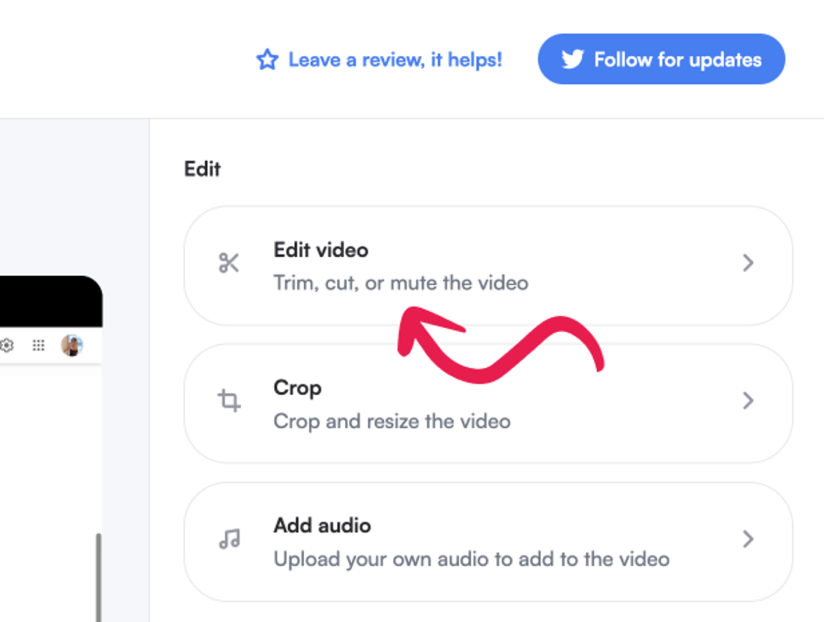
1. Drag the handles
to make selections to your video. You can also click anywhere to seek to a certain point in time of your video.
2.Then, edit your selection by using the buttons on the left
- Trimming cuts out the outside of your selection, leaving only the area within in your video.
- Cutting removes your selected area from the video
- Muting silences the audio in the area you’ve selected
3.Want to go back?
Use the undo or redo buttons on the right side.
Related Articles
- Why is editing disabled on long videos by default.
- How to download your videos.
- How to save your video to google drive.
- Why does it take so long to process my video.
Categories
- Getting Started
- Recording
- Editing
- Troubleshooting
Need more help?
👋 Need more help? Feel free to reach out with your query through the Query form